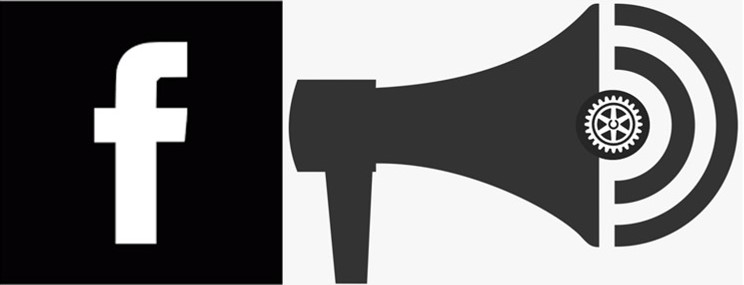
If you are a Rotary club wanting to reach and engage with your community what is the easiest and most time and cost-effective means of achieving this?
That is easy. Social media and in particular and familiar to most clubs, Facebook. Facebook has become a mainstream method for Rotary clubs to increase engagement (potential members, sponsors, volunteers, project participants), to boost brand visibility and further reach than is otherwise easy to achieve. It is effective simply because so many people use it.
So, your club has a Facebook page but are you really, honestly, using it well enough to get decent results? Maybe not but have a look below for some ideas to ensure that you are fully opening the Rotary opportunities of this.
This is a topic where you can ask, “How complex would I like to get?” This guide is a starting point only. Having a Facebook (FB) page is essential for all Rotary clubs. Even if you are not used to Facebook, don’t let that put you off - just get started and have a go - as it is great for the club, and it will bring out your inner creativity while learning a new life and business skill. It is essential for your page to be consistently active which does not take much time in reality.
- How to Set Up a Facebook Page
Pages are for businesses, brands, organizations and public figures to share their stories and connect with people. Like profiles, Pages can be customized with stories, events and more. People who like a Page can get updates in News Feed.
- To create a Page
- Go to facebook.com/pages/create
- Click to choose a Page category
- Select a more specific category from the dropdown menu and fill out the required information
- Click Get Started and follow the on-screen instructions
Note: Anyone can create a Page, but only official representatives can create a Page for an organisation, business, brand or public figure.
- Some notes
- To set up a club and be a club Administrator you need a personal Facebook page (you do not need to be active on that) – you can share the workload by having more than one Administrator
- Make sure the club owns the access once set up – do not use personal details for login (eg. use club email)
- Make sure you use correct Rotary branding
- See the Snapshot on Personalising Pictures guide for help in creating a Page Banner
- Main banner size = 828 x 315px and the Logo 180 x 180px
- The information in your ‘About’ must be concise and generate an interest in your club by non-Rotarians
- Make sure you have an easy means for people to contact your club – a quick response to a contact is vital
- Work through the page security settings, but for publicity purposes, it needs to be made visible to the public

- Posting to your Facebook Page
ALWAYS remember that your content will be publicly scrutinised, so is it appropriate?
- Add text
- Start with an eye-catching sentence
- Aim to keep text to an “executive summary” – no more than 150 words
- For longer articles create these on a website and use the link to create the post (with some of your own text at the top of the post)
- See information sheet Snapshot on Writing an Article
- Always add a photo or video, as a post with a picture will receive 80% more views
 Click Photo/Video to upload photos or videos to your Timeline Photos album, or click Photo Album to upload to a new album. Photo options to choose from on right >>
Click Photo/Video to upload photos or videos to your Timeline Photos album, or click Photo Album to upload to a new album. Photo options to choose from on right >>- Select the photos or video you want to add to Facebook.
- Adding a link first in the text area will load the photos from that source – if not, then add your own as usual. Then remove the link text and replace with your own.
- You can also: Tag pages by using the @ symbol (Bearing in mind, if the page has a security setting you may not be able to tag others).
- See information sheet Snapshot on Taking Photos
- Finding content to post
- Aim to have a minimum of 2 posts a week (see scheduling so can create a bunch of posts at same time) but never more than 2 a day – it’s not hard … something from somewhere is way better than nothing!
- Content comes from many sources, such as projects and events, weekly bulletins, share from other Facebook pages, including your News Feed (always add your own sentence)
- To get Rotary content showing on your News Feed, Like: www.facebook.com/rotaryoceania www.facebook.com/rotarydistrict9920 www.facebook.com/rotary
- When sharing content always add your own spin/take/thoughts on the top to increase reach
- When wanting to share a post already shared, go back and share the original post
- Facebook Scheduling
You can create a post and schedule it to publish on your Page in the future. Scheduled posts can be created and edited by other Administrators and Editors who help manage your Page. Keep in mind that all times for scheduling correspond to your current time zone in the world.
- To schedule a post
- Start creating your post at the top of your Page's Timeline
- Click next to Publish and select Schedule
- Below post, select the date and time when you want the post to publish
- Click Schedule
- To reschedule, edit or delete a scheduled post
- Click Publishing Tools at the top of your Page
- Click Scheduled Posts in the left column
- Click the post you want to edit
- Click Edit to edit the post, or click to choose to publish, reschedule or delete it to see a history of all edits to a scheduled post, click View Edit History
- Facebook Page Insights
You can use Insights to understand how people are engaging with your Page View metrics about your Page's performance and learn which posts have the most engagement and see when your audience is on Facebook
- To see page Insights
- Click Insights at the top of your Page
- Click Sections on the left
- To export Insights:
- From the Insights page, click Overview on the left
- Click Export Data in the top right
- About Insights
- Insights provide information about your Page's performance, like demographic data about your audience and how people are responding to your posts.
- What you are after is reach and reactions, so yes, ‘Likes” are good, but Shares and Comments are fantastic!
- Comments raising issues (such as corrections) should be dealt with – if you decide to hide/delete this only affects their visibility on your Facebook, not the commenters.
- Any Messages received should be responded to as soon as possible – but be careful if there is a problem raised by a message, as what you respond with can be shared; on the rare occasion you may choose to not respond, and on an even rarer situation, ban from your page
- Building Your Audience
- “Likes” help connect people to your page but “Friends” are better
- Do not judge your page from the number of ‘Likes” – post reach and reactions are the true measure of success.
- Get all your club members to “Like” your club page, even if they rarely use their personal Facebook
- People without a Facebook page can still see the club one (because is ‘public’), but cannot interact with it
- Ask your Speakers to “Like” your Facebook page (and reciprocate)
- Add a link to your Facebook page on all your media, especially your website
- Tips
- Administrators can download the free ‘Pages’ App that enables them to do immediate posts at club meetings, projects and events which is useful as viewers love immediacy
- Contact your District Publicity Committee (in your District Directory) if you need some assistance getting going
Engaged Users:
The number of unique users who clicked anywhere on your content, whether it resulted in a story or not.
Engagement Rate:
The percentage of unique users who liked, commented on, shared or clicked on your post after having been served an impression.
Impressions:
The number of times your content was shown on News Feed, Ticker, Timeline or an advertisement. One unique user can be shown as multiple impressions.
Post Clicks:
The number of clicks on your content, whether it resulted in a story or not.
Reach:
Organic Reach:
The number of unique users who were served at least one impression of your content via News Feed, Ticker or Timeline through unpaid distribution (without advertising).
Paid Reach:
The number of unique users who were served at least one impression of your content via News Feed, Ticker or Timeline with an advertisement.
Total Reach:
The number of unique users who were served at least one impression of your content via News Feed, Ticker, Timeline or an advertisement i.e. Total reach (or [X number] people saw this) tells you the total number of people who saw a post - it includes Fans and non-Fans, and it also means reaching people with and without advertisements. It means reaching people within their News Feeds, on your Page and as shared by friends.
Reactions:
When someone “likes”, “loves”, “sad”, “angry” or “wow” your posts. This also includes the people sharing your post.
- Conclusion
The above is a simple summary of basic information from Facebook Help and actual Rotary experience.
Once mastered, you can advance onto things like advertising and using Business Manager … but that’s for another time.
Some sources of additional information include:
https://www.facebook.com/rosnf - the Rotarians on social networks fellowship, and
www.rosnf.com where there are many useful ideas, especially on their Resources page: http://rosnf.org/training/
But also, ask others to show you, as often an hour sitting down running through the basics is way quicker and easier.
Also look at other FB pages and copy those ideas you think will draw non-Rotarians to view and interact with your page.
For assistance please contact the District PR Committee anytime.
The above come from one of the Snapshot Self-help series at https://www.rotaryoceania.zone/page/snapshot-self-help-series